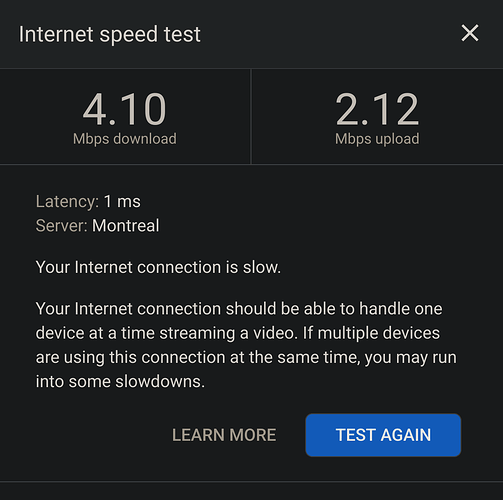We are thrilled to announce that Conjure, a new pluggable transport is now supported in the alpha version of Tor Browser for Desktop and Android. Conjure is an anti-censorship tool that uses refraction networking (aka decoy routing) that will help users to bypass censorship and connect to the Tor network. We need your help to test if Conjure works in regions that the Tor network is blocked.
Your feedback will help us identify issues with this new pluggable transport and ensure its reliability.
What is Conjure?
Conjure is an anti-censorship tool in the refraction networking (a.k.a. decoy routing) lineage of circumvention systems. The key innovation of Conjure is to turn the unused IP address space of deploying Internet Service Providers (ISPs) into a large pool of phantom proxies that users can connect to. Due to the size of unused IPv6 address space and the potential for collateral damage against real websites hosted by the deploying ISPs, Conjure provides an effective solution to the problem of censors enumerating deployed bridges or proxies.
Conjure is currently deployed on the University of Colorado network and a small to mid size ISP in Michigan. For a technical explanation on how Conjure works, please see the Anti-censorship documentation wiki.
How to test Conjure
Important note on risk assessment
Please only download Tor Browser Alpha if you are okay with some things not working properly, want to help us find and report bugs, and are not putting yourself at risk. Be aware that testing a new pluggable transport may call attention of censors.
To participate in this testing program, please follow these steps:
Desktop
-
Download and install the latest alpha version of Tor Browser for Desktop (make sure you have a backup of your existing browser setup).
Tor Project | Download Tor Browser Alpha -
Open Tor Browser and navigate to the Connection preferences window. Or Click on “Configure Connection…”.
Menu > Settings > Connection (about:preferences#connection) -
Click on “Add a Bridge Manually”. Copy and add the bridge line below in the field.
conjure 143.110.214.222:80 url=https://registration.refraction.network.global.prod.fastly.net/api front=cdn.sstatic.net
-
Click “OK” to close the bridge dialog. Finally, scroll up and click on “Connect”.
-
If you see a purple screen “Test. Thoroughly.” or if your Tor Browser Alpha was updated, you will see "Tor Browser has been updated”. Then, it means Conjure is working and you can use it for your browsing activities.
-
Take note of any issues, errors, or unexpected behavior you encounter while trying to connect to Tor using Conjure.
Android
-
Download and install the latest alpha version of Tor Browser for Android.
Tor Project website, Google Play, or the Guardian Project F-Droid. If you need help to install from F-Droid, check out the Tor Browser User Manual. -
When you run Tor Browser for the first time, you will see the option to connect directly to the Tor network, or to configure Tor Browser for your connection with the settings icon.
-
Tap on the settings icon. Tor Browser will take you through a series of configuration options. The first screen will tell you about the status of the Tor Network and provide you the option to configure a Bridge (‘Config Bridge’). Tap on ‘Config Bridge’.
-
Choose the “Provide a Bridge I know” option and then enter this bridge address:
conjure 143.110.214.222:80 url=https://registration.refraction.network.global.prod.fastly.net/api front=cdn.sstatic.net
- Tap ‘OK’ and, if everything works well, it will connect.
Submit your feedback
Submit your feedback and findings here on this topic or use Conjure GitLab repository for technical reports. Include a clear description of the problem, your Tor logs, steps to reproduce it, and any relevant details.
By testing Conjure and reporting any issues, bugs, or suggestions, you will contribute significantly to refining its performance and optimizing its capabilities. Your participation will not only benefit the Tor community but also help advance the Internet freedom community.