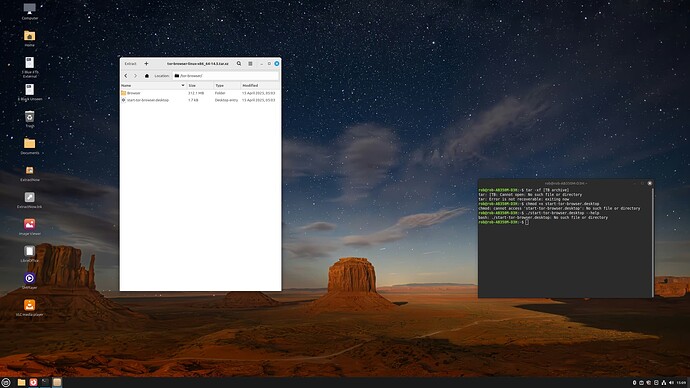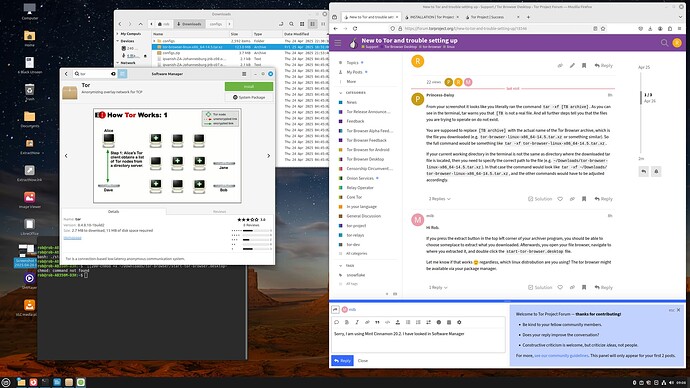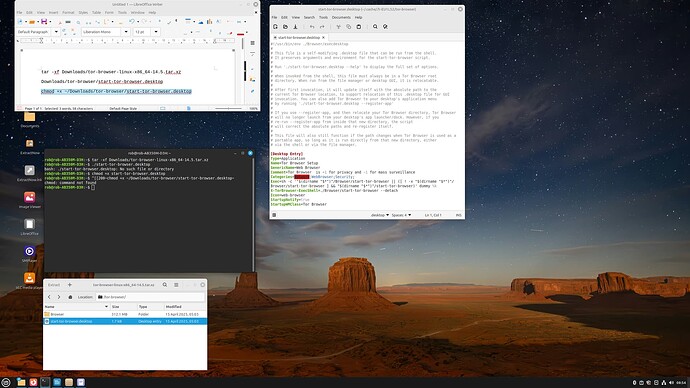Hi
I’m new to the forum because I have just downloaded Tor for Linux but I can’t get it to load. I have followed the directions to get to the Browser folder and have clicked on start-tor-browser.desktop as per the instructions but all I get is file opens which describes Tor, no sign of the Tor Icon. I also tried the further instructions to use Command Line but it can’t find the folder. I am sure this has been asked before but I did a search and couldn’t find it
Thanks
Rob
From your screenshot it looks like you literally ran the command tar -xf [TB archive]. As you can see in the terminal, tar warns you that [TB is not a real file. And all further steps tell you that the files you are trying to operate on do not exist.
You are supposed to replace [TB archive] with the actual name of the Tor Browser archive, which is the file you downloaded (e.g. tor-browser-linux-x86_64-14.5.tar.xz or something similar). So the full command would be something like tar -xf tor-browser-linux-x86_64-14.5.tar.xz.
If your current working directory in the terminal is not the same as directory where the downloaded tar file is located, then you need to specify the correct path to the file (e.g. ~/Downloads/tor-browser-linux-x86_64-14.5.tar.xz). In that case the command would look like tar -xf ~/Downloads/tor-browser-linux-x86_64-14.5.tar.xz, and the other commands would have to be adjusted accordingly.
Hi Rob.
If you press the extract button in the top left corner of your archiver program, you should be able to choose someplace to extract what you downloaded. Afterwards, you open your file browser, navigate to where you extracted it, and double click the start-tor-browser.desktop file.
Let me know if that works ![]() regardless, which linux distrobution are you using? The tor browser might be available via your package manager.
regardless, which linux distrobution are you using? The tor browser might be available via your package manager.
Sorry, I am using Mint Cinnamon 20.2. I have looked in Software Manager and there is a Tor there in the next screenshot. Is that the same Tor and would it be the latest version?
Hi mib
Thank you for your reply. As you can see in the screenshot, I have the file start-tor-browser.desktop which I double clicked and it opened the file to that which is in the right side of the screenshot, which means nothing to me. Is that the result I was supposed to get? If so, what do I do with it please?
Hi Princess-Daisy
Thank you for your help. As you can see in the screenshot, the first command ran but showed no result, possibly because the folder already existed. However the next command cam back with Command not found. Sorry if I am a bit stupid with this but I am new to it. I am unsure how to get Terminal to work in a particular directory.
Rob
No problem, I will try to include some extra details.
First of all, I want to note that the first command showed no result because it worked correctly; it encountered no issues and didn’t have anything interesting to report, it just succeeded.
Here is a more detailed list of steps (feel free to skip the steps that you have already done).
- Run
cd Downloadsso that the next command is executed in the downloads folder. - Then you can un-archive the .tar file with
tar -xffollowed by the archive file name (e.g.tar -xf tor-browser-linux-x86_64-14.5.tar.xz). This will extract the archive contents into a folder, probably named tor-browser or something similar. - Then, as the installation guide suggests, you will have to run some commands from the folder with all the contents that you just un-archived. So you should run
cdfollowed by the name of the folder that was created (e.g.cd tor-browser). - Following the instructions, you should run
chmod +x start-tor-browser.desktopto make the file executable, i.e. run-able as a script/app. - Now you should run the file with
<U+202A>./start-tor-browser.desktop(to launch the browser once) or./start-tor-browser.desktop --register-app(to add it to the application menu).
Alternatively, if you don’t want to use the terminal you can open your file explorer application, extract the contents of the archive using your default archive app and then run the start-tor-browser.desktop file by double-left-clicking on it in your file explorer.
Hi again mib
I pressed the extract button and it placed a file called “Tor Browser Setup” in the downlaods folder. I double clicked that and the wheel spun for 30secs but no result that I can find.
In regards to what you said earlier, I do not recommend using the mint repositories to use tor browser. I recommend you use the tar.xz archive that you got from the tor website, which you have done. It looks like you have also managed to extract the tar.xz archive, which is good. In the future, I recommend using Peazip, which is an easier GUI method. You can download the flatpak for Peazip (I do not remember if Mint keeps Peazip in their repositories or not).
Now, in regards to the .desktop file, what you are going to want to do is right click the file start-tor-browser.desktop in your file manager. Select “Properties.” Go to the Permissions tab. Check the box to allow executing the file as a program. Close the dialogue. Then double click the file. I think it should work then.
By the way, if I recall correctly, Mint 20.2 is an old version of Mint. Linux Mint’s latest version is 22.1. I do not remember off the top of my head if 20.2 is still receiving support (I am too lazy to look it up). But regardless I recommend eventually updating to a more recent version with updated packages in their repositories.
Hi all
OK, an update. I tried the Tor Browser Flatpack I found in Software manager as suggested by mib and it worked the first time but fails to open Tor a second time. When I find Tor under applications, and click it, nothing happens. So that is obviously not working. I would appreciate any other suggestions please.
Hi Zhk2stsf and others
Well what do you know! I did as you said, right clicked tart-tor-browser.desktop and went to properties, but the box to allow executing was already ticked. So I closed it again (having done nothing), clicked it and it worked! I must have clicked that 20 times yesterday with no result, but today it worked. So thank you all for your help. I haven’t had time to check it properly and use Tor but it seems to work OK. I will look at upgrading my version, but I will be going away for 5 weeks tomorrow so when I get back.
Thank you all again.
Rob
Thank you so much!
I was really confused when all the executables didn’t have permissions to run. I tried asking signal support for help, but might have broken it with screenshot.
At support I connected without sending a message then they got back to me before I sent anything, but I sent an image and probably described it convoluted (too much detail), and I don’t think I’ll get a response.
I just came here to point out it seems the tar.xz doesn’t have seem execute permissions set for the tar.xz install file “start-tor-browser.desktop”.